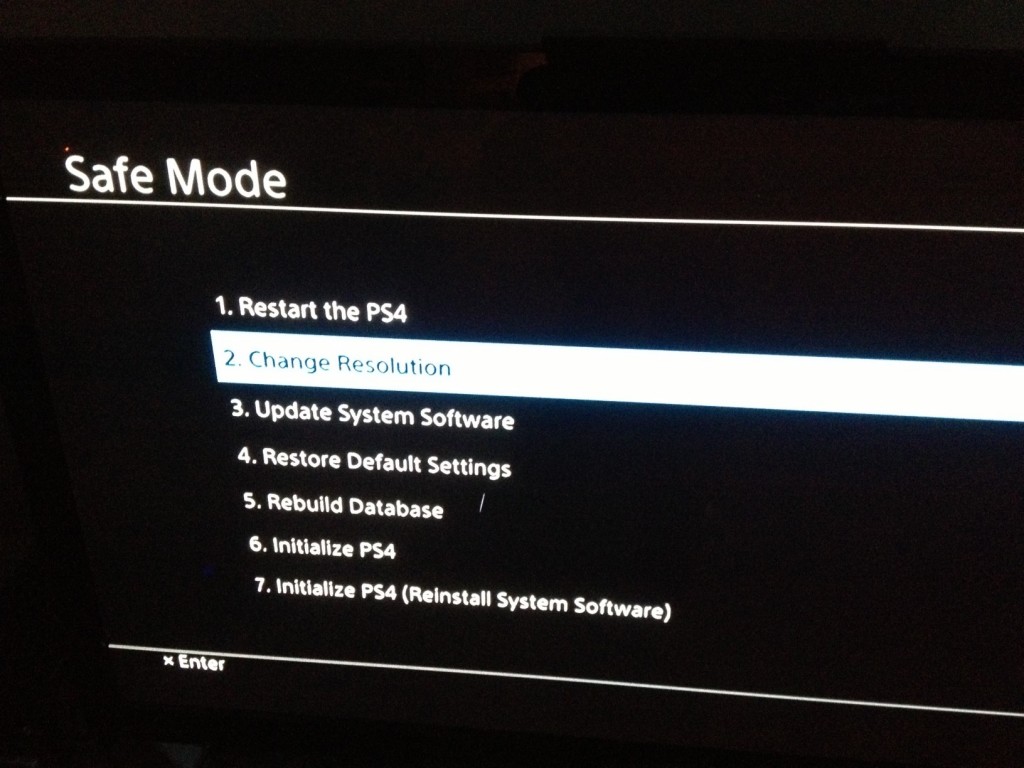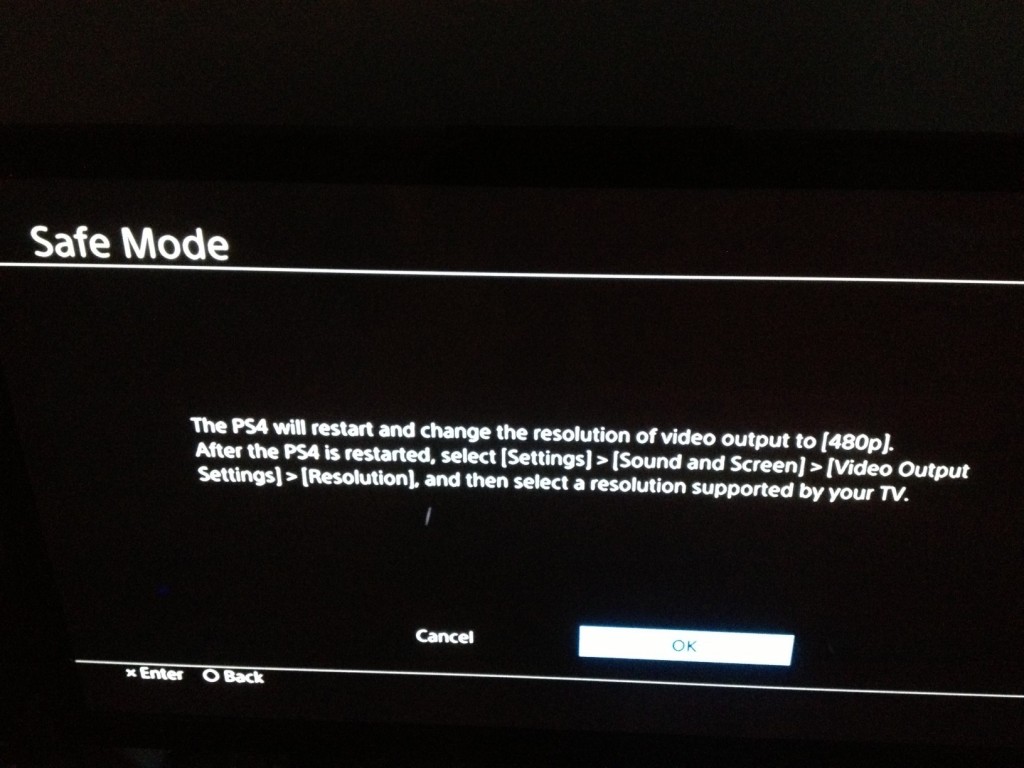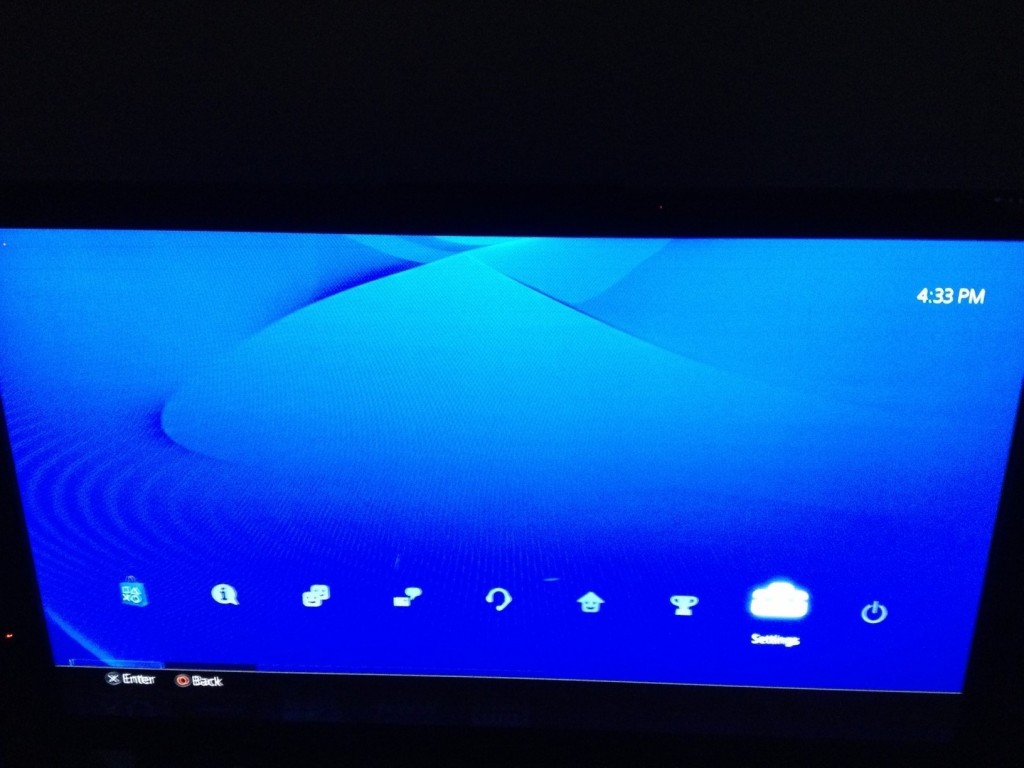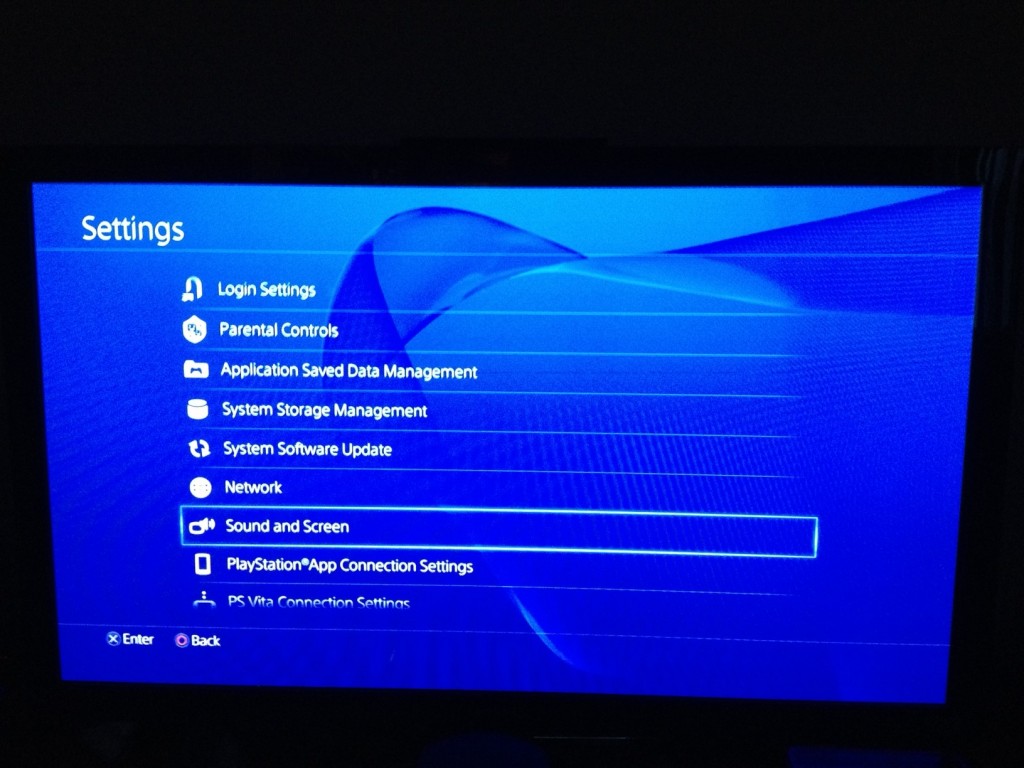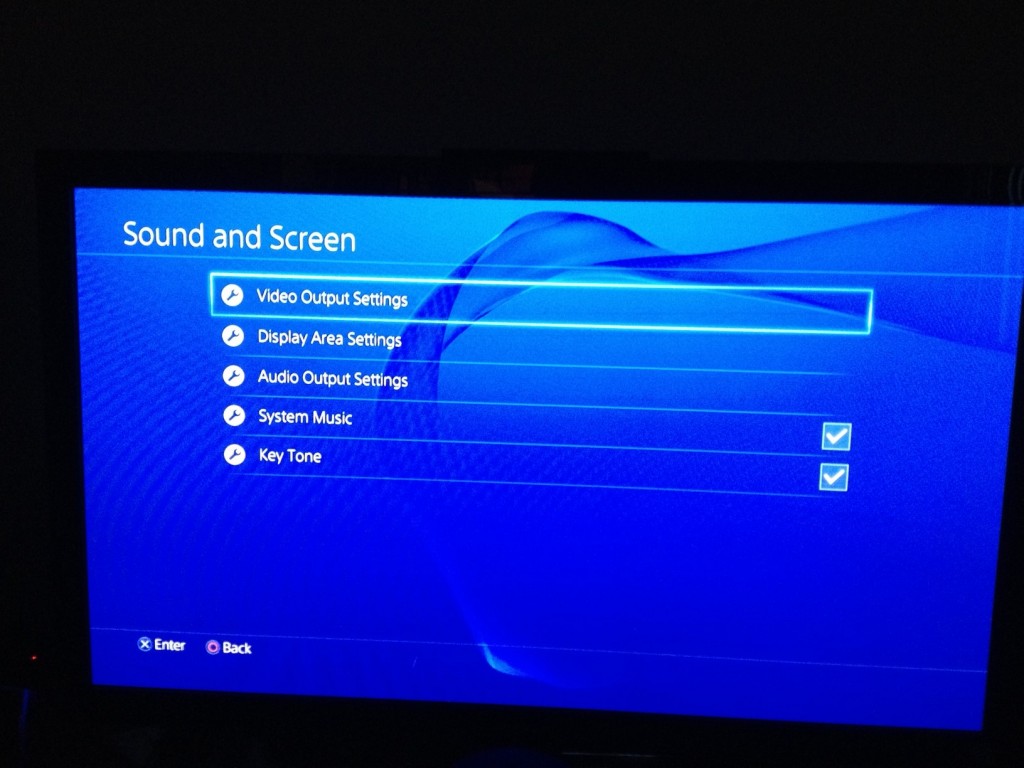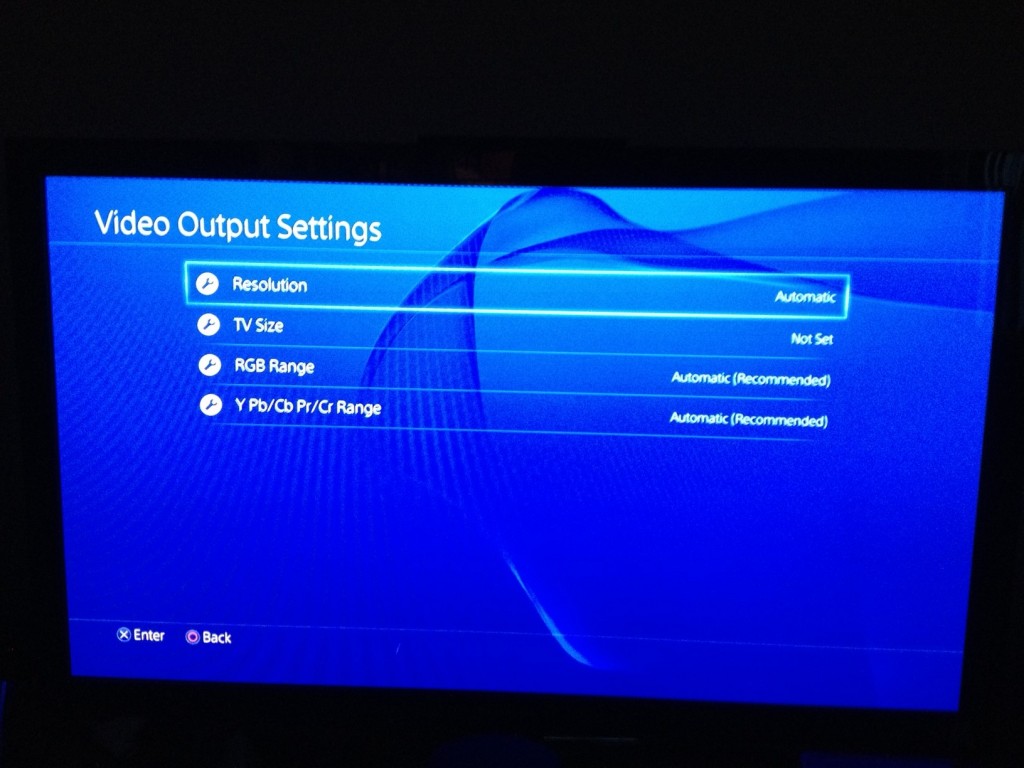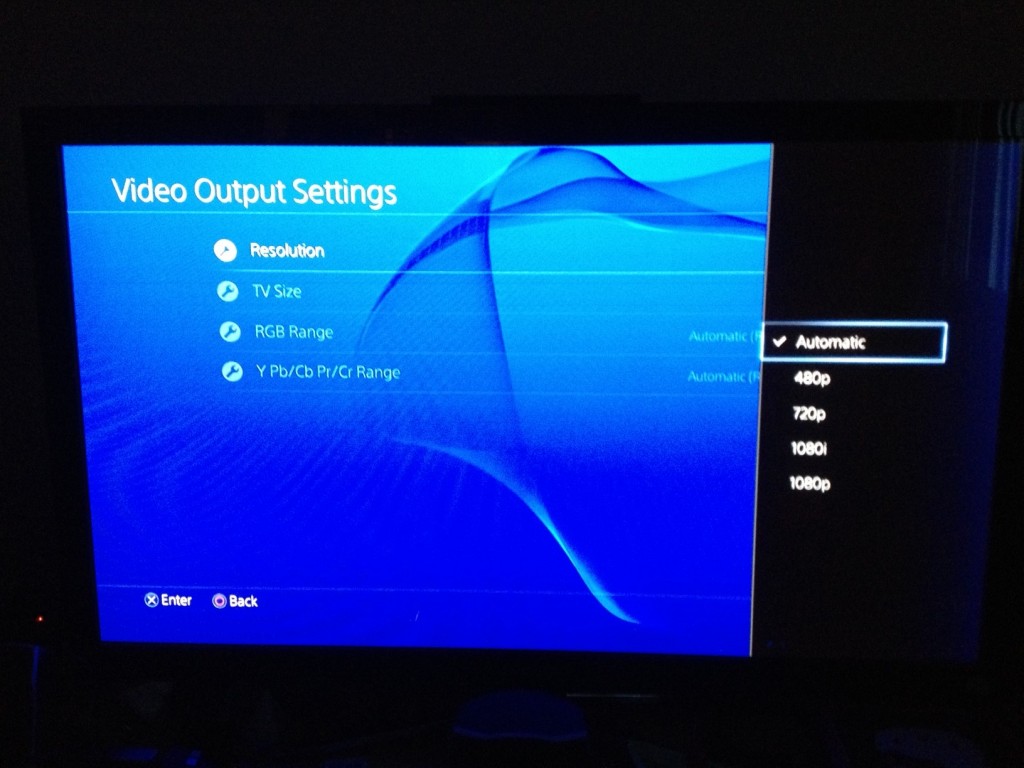Ola HDfury Fanbase,
What a great day! We got confirmation that most of the HDfury devices do work extremely well on the PS4.
Anyone having a HDMI issue while connecting their PS4 to a HDMI device (HDfury or any others) should upgrade their PS4 with latest firmware. Please note that only HDfury4 can operate nicely with the default PS4 firmware.
Furthermore, some units have been reported as shipping with a physical issue on HDMI port, please check the following links: here, here and here.
Anyway, we have done extensive testing with the Playstation 4 with firmware v1.5 and are pleased to provide our customers the current results:
– The HDfury1 and Gamer1 are not recommended at this time. The HDfury1 will work when using a powered Dr.HDMI running an alternate edid. The Gamer1 is not working at all at the moment.
Check back when there are new firmware updates since Sony will more likely provide others updates that might fix their PS4 compatibility with DVI-D(hdcp) displays. The current Sony PS4 FW1.5 is not compatible with early DVI-D(hdcp) implementation.
– The Gamer2 (YUV or VGA) needs a power supply to function with the PS4 and will not work correctly at any resolution or at all without it. The Gamer2 uses the HDfury2 power supply.
– The HDfury2, 3 and 4 all work perfectly with the PS4 at all resolutions the HDfury outputs (480p,720p,1080i,1080p) with vga as well as component video (HDfury2 also requiere a PSU)
– The HDfury 4 with scaler firmware works correctly scaling all formats and the HDfury 4 also works perfect providing a HDMI out or DVI-D output.
The Playstation 4 outputs a low current HDMI signal and requires a power supply for all converters to function at all resolutions. No converter will work correctly without using the power supply.
Note and instructions for initial video setup: PS4 safe mode
Pull the power plug on the PS4 and then plug it on.
Press and hold the power button. Release it after you’ve heard two beeps: one when you initially press, and another 7 seconds later.
Connect the DualShock 4 controller with the provided USB cable and press the PS button on the controller.
When in safe mode Pick option 2 (change resolution) and hit okay
After the ps4 starts up you can go to Settings
Then go in Sound and Screen
Then Video Output Settings
And finally, browse into Resolution
From here, just pick up the correct one
Wishing you a happy gaming session with HDfury and the brand new PS4!